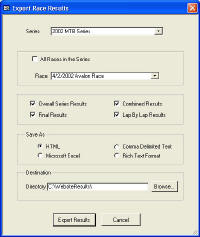|
Features |
|
|
|
|
|
The ProRacing Timing System is not available for purchase
|
|
| We offer timing services for events in the mid-atlantic region. For more information contact us. | |
|
Race Results Features
|
|
· Results can be entered into the system three different ways: 1. The built-in timing system described in the "Race Timing" section automatically creates full race results 2. Results can be imported DIRECTLY through a serial cable connection from an external timer box after race completion. The timer file can be corrected and analyzed after being imported and then full race results will be automatically tabulated. 3. Results can be entered manually. ProRacing provides an easy to use interface for entering/editing race results.
· Race results created from method 1 and 2: 1. Contain separate lap times as well as total elapsed time for each racer 2. Include Lap By Lap results which show the order of racers at the end of each lap for each racing category 3. Include Combined results which show placing based on time by race length 4. Include all DNFs. DNFs are those racers who didn’t complete the required number of laps. Note: ProRacing checks race registration and adds those riders who were registered but did not complete any laps (and so were not recorded in the timer file) as DNFs to the race results · Times can be adjusted for category start splits · Timer file basis can be adjusted (i.e. time can be added/subtracted to all racer times in a timer file) · Once race results are entered, there is nothing else for you to do to tabulate overall Points Series results -- Points Series results are automatically tabulated when viewed (See “Points Series Features” above for more information) · Exporting Race Results 1. To the Internet § ProRacing can export both Series and Race results DIRECTLY to the internet § ProRacing can either use a web template for your personal website OR export to independent HTML files 2. To Excel Spreadsheets § ProRacing can export all Series and Race results to MS Excel spreadsheets 3. Other export formats include Rich Text and Comma Delimited Text
|
|
Many options when exporting results |
Click to View Sample Exported HTML Results |
|
[ Series Standings ] [ Race Results ] |